Chromatica
PREMIUM MOBILE PHOTOGRAPHY FOR EVERYONE
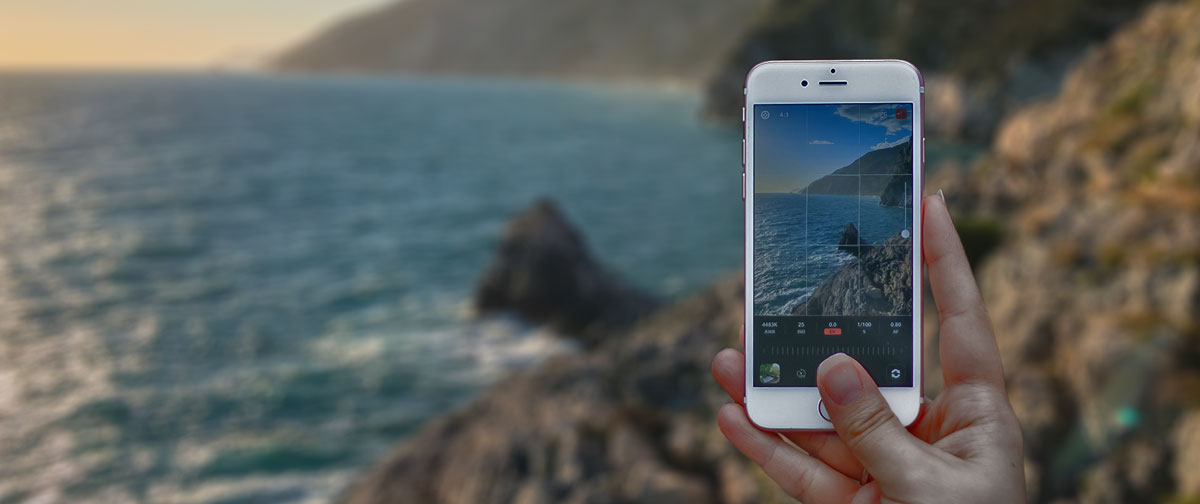
Introducing Chromatica
Welcome to the exciting world of mobile photography. We’re very excited to introduce to you a new iPhone photography app, called Chromatica. We hope it will help you to capture unforgettable moments in your life!
So, why yet another photography app when there are a couple hundred on the App Store already? As avid photographers as ourselves (not just mobile), we have tried many apps and yet not found one that would satisfy our needs. Most simple manual camera apps have only a small subset of features we used to have on our DSLR. Other, more expensive apps tend to be over complicated to use, which is especially painful when you need to quickly setup your camera for a shot (otherwise you just miss it)
With Chromatica, we tried to create a simple interface that doesn’t require almost any learning (maybe a few things like double tap and long press). The most vital information about camera settings is always on screen, which allows you to make a quick decision whether to intervene or let the camera to use auto adjustments.
In the course of development, we had to make few design decisions and we would like to share them with you.
ISO/shutter priority
Most simple and even advanced photography apps in App Store tend to support only two exposure modes: auto and manual. In auto mode, the camera is fully responsible for adjusting ISO and shutter speed for optimal exposure (the aperture is fixed on all current iPhone models). In manual mode, that responsibility is transferred to the user. In contrast, most DSLRs support semi-automatic exposure modes, where the user adjusts only some parameters of the exposure, while others are calculated by the camera.
Many beginner and amateur photographers believe in a myth that professionals use only a manual exposure mode. Even though it’s the most powerful mode in any camera, it’s also the most complicated and requires knowledge of the exposure and its components (ISO, shutter speed and aperture). But as one of our friends, who is a professional photographer with 40+ years of experience, once explained: “Professionals use auto and semi-auto modes too. Cameras nowadays are getting smarter and make proper adjustments much quicker than a human. Why would I bother with manual ISO or shutter speed if I see that camera selected the appropriate values? Photography is not about settings, but rather about composition. So, whatever makes my life easier and gives me more time to compose the shot becomes my tool”. And for some shots, speed is everything. Therefore, in Chromatica you will find 4 exposure modes: auto, manual, ISO-priority and shutter-priority modes. The last two have to be expressly activated in the settings page of Chromatica.
Clipping warnings
Live histogram is becoming more common in mobile photography apps. It’s a really handy tool to keep your exposure right. But in many situations, you will have clipped highlights or shadows, simply because the dynamic range of the camera is limited. The situation becomes worse if you capture JPG, which has even lower dynamic range than many sensors available on our smartphones. In those cases, having the means to quickly spot clipped areas may save the shot.
Clipping warnings is a common method in professional cameras to highlight over- and under-exposed areas of the photo. Chromatica was designed with professional photographers in mind (and was tested by many of them), and therefore includes professional-grade tools that help in capturing outstanding photos.
By default, clipping warnings are turned off, but can easily be enabled in the settings page of Chromatica or by single-tapping on the histogram.
Focus peaking
In good lighting and when a subject you focus on is big enough, the auto-focusing algorithm of most cameras does a good job. For macro photography, things may get much more complicated, especially when you’re trying to capture a small object on smooth background. That’s when manual focus comes to the rescue. Many DSLRs have a special way to signal when a certain object is in focus even during manual focusing. In Chromatica, this is implemented in the form of focus peaking. When active, the camera looks for sharp edges in the photo and highlights them in a green color. This greatly simplifies the manual focusing and helps in capturing sharp photos.
Processed and raw photos as separate entities
There is a possibility for 3rd-party developers to combine raw and processed images into a single asset, reducing the clutter in the camera roll on an iPhone. Unfortunately, it’s not all that rosy with the mentioned feature. The latest iOS has an issue combining raw and processed images if the latter one is in HEIC format. Some apps in the App Store automatically fall back to JPG in those cases, but we believe that a user should not be surprised by the app’s output when a certain setting was selected. JPG also uses more space and produces more compression artifacts compared to HEIC. Therefore, in Chromatica we decided to use separate assets when a raw/processed image couple is selected. This decision will be revised once iOS allows proper combination of raw and HEIC images.
No auto portrait photos are saved
iPhone 7 Plus/8 Plus/X can capture images with depth information. The captured depth can later be used to produce a nice bokeh background, simulating a shallow depth of field. Some apps automatically apply the effect and save the image alongside with the original one. Unfortunately, the editing is not compatible among different apps (and depth effect is an editing), which may lead to unexpected results.
Since Chromatica is designed to be a camera app and not a photo editor, there is no additional processed image is saved. If you wish to apply a portrait effect to the photo with captured depth, you can always use Photos or any other photo editor with depth capabilities.
Chromatica
As you can see, in Chromatica we tried to find a balance between simplicity of the app and its power to be useful for all who are truly interested in mobile photography. The UI is exceptionally intuitive and easy to use. There is no need to remember all those gestures that may depend on phone orientation and selected mode. Despite the simple and intuitive interface Chromatica packs professional-grade features like exposure priority modes, clipping warnings and focus peaking. Our development team did an exceptional job of optimizing all those features such that they don’t drain your phone’s battery quickly. As a pleasant addition, for those who own iPhones equipped with OIS, Chromatica offers a possibility to capture optically stabilized raw images (the flash must turned off).
We hope you will enjoy Chromatica as much as we enjoyed creating and using it ourselves. Remember that a picture is worth a thousand words!
Reply to MASAKI SHIMBO. cancel
Copyright © 2018 Basic Pixels

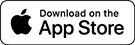
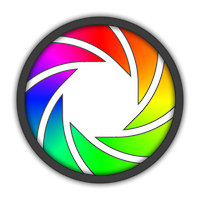
Pingback: buy viagra online now
But in many situations, you will have clipped highlights or shadows, simply because the dynamic range of the camera is limited.
I got the application because I was instructed that all of iso, shutter speed, and focus can be handled by manual in ad. site in Japanese. However, I it doesn't seem to work in such manner. Can I set by manual like Iso 30, shutter speed 1/60, focus ∞? If it's possible at all, I would be very much appreciated if you let me know whether I can have any manual that tells me how I can set it up.
Hello,
Chromatica allows full manual control of the camera settings including ISO, shutter speed, and focus. By default, all settings are set in auto mode and you can observe their current values. If you want to manually control a setting, just press the corresponding button. One the button pressed, you can adjust the value of that setting using a dial control under the setting buttons. For ISO and Shutter Speed Chromatica uses standardized values, which means you can not adjust ISO to 30, only to 25, 32, 40, 50, 64, and so on (it uses thirds), the same is applicable to the shutter speed setting. The setting in manual mode has a red color and the selected one also has an additional background behind the setting name. For focus, Chromatica uses absolute unitless values from 0 (the minimum distance a given camera can focus on) to 100 (the maximum distance the camera can focus on – usually means infinity). You can check a CameraPixels’s tutorial Basic Interactions for more details (there are some small differences in appearance, but the general idea of interactions is the same)